I’m linking up with Tara from Fourth Grade Frolics for her Monday Made It linky.
When making an image for your covers the important thing is that you need to resize your image to something smaller. If you leave the image full size it won’t look right in the window for your board, parts of it will be cut off.
I made my covers in powerpoint. First I made a rectangle shape that was 3 inches by 4.7 inches (approximately 7.62cm by 11.94cm).
Then I changed the background color of the shape to the color that I wanted and added in a frame and fancy fonts. I grouped all of the images together and clicked, “save as image” on the shape itself. VOILA new pinterest covers. It took me about an hour and a half to do all of them and was well worth it!
If you aren’t already following me on pinterest you can check me out here!
Now I’m off to declutter my house!
DON’T MISS OUT!
By signing up you will get access to teaching ideas, tips, blog updates and exclusive FREE resources!


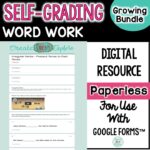

I love your board covers! Interestingly enough there was a recent thread in the TpT forum about this, Most of the posts were not liking them, but I say YES! I like the uncluttered look of board covers. Yours are great!
Carol
Teachers Are Terrific!
I was able to follow your instructions and create the covers, but, how do I get them to my boards?
HI there, you need to upload them to pinterest. On pinterest you will see a little plus simple and then you can upload an image. Upload your image to the board you would like it on and then hover over the board and you will see a prompt to "change cover". Then select the image you would like for your cover image.
I redid my pinterest covers last week too! Yours are super cute!
I'm in the process of updating my pinterest boards as well..but it takes forever when you have so many boards! Yours are super cute!
Sarah
Beyond The Gradebook