So your district or school has purchased google apps for education accounts for all students. Now what? If you’re a tech savvy person this news will excite you! If this news scares you….never fear! In no time you will fall in love with google apps for the classroom! I’ve got 5 tips to help you get started on the right foot.
It can be intimidating to get started with it so my advice is to take baby steps to get your feet wet.
1. Play around with it yourself.
This might sound obvious but some people get so overwhelmed with all of the options that they don’t take the first step of just logging in and playing around. The beauty of google apps is that you can’t break it! Everything you do can be undone. Try creating something for yourself using google docs. Make sure you can locate it in your google drive. Share the file with someone so you can see how it will work for students when they need to share a file with you. Once you’ve played around with it I think you’ll find that you know more than you thought you did!
2. Watch tutorials on youtube!
Youtube is filled with tons of great information and tutorials. You can find one about every feature in google drive. Here is one for getting started with google drive:
3. Login Bootcamp!
For younger students especially, it can be challenging to type out a username and password. But even the youngest munchkins can do it! I typed out all of my students usernames and passwords on a card for them. Then each day I would set up a login bootcamp station with ipads and chromebooks. The students practiced logging in and out of their accounts 10 times. After a few login bootcamp sessions we would add a step: Login and open their google drive. Then open a doc and type their name. They had to logout, log back in and find the doc in their google drive. I gave a prize to the person who could do it the fastest. We did this several times before we started to use our accounts for any actual work. This worked so well! Now my students don’t need any support logging into their accounts and getting started on their work.
4. Keep it simple – writing with google docs!
The easiest way to get students working in their google accounts is to have them open a google doc and just do their daily writing in it. I’m teaching first grade this year and my students use their google drive every day for writing. They often write on paper and then publish their writing in their google drive. Now you might wonder, “What about the picture? My students will die if they can’t draw a picture”. Well guess what? They can still add a picture. My students draw a picture on paper and then in google docs they go to “insert image” and then click “take a snapshot”. They hold their picture up to the camera and take a picture. More advanced students can use the google drawings app and insert a picture that way (we’ll save that for another day).
I also give them writing prompts that they respond to in their google drive.
5. Use pre-made templates to share with your students!
If you’re strapped for time, you don’t know how to make a template, or you just want to try someone else’s out before you make your own templates, there a tons out there online! Click here to find literally hundreds of google drive products for various grades/age ranges.
This year we are going digital with out End of the Year Memory books. In the past I always did a pencil and paper memory book. I took my old one and decided to make it as a template for my students to use in their google drives. This way they will have it forever. It won’t get crumpled up in their backpack or lost. They can share it with their parents or friends, print it out or just store it in their drive.
I would love to hear from you! Let me know how google apps for education are working out in your classroom!
You might be interested in my paperless Google Drive Resources:
DON’T MISS OUT!
By signing up you will get access to teaching ideas, tips, blog updates and exclusive FREE resources!









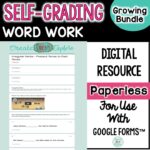

Thanks so much for this post! I am in a younger grade and always looking for ways to incorporate Drive in my lessons!
Thanks for this great tutorial! I can't wait to give it a try.