We were blessed at my school to be able to trade in our computer lab for chromebooks and ipads! We received 2.5 chromebooks for every computer we turned in! So now I share a class set of chromebooks with 2 other classes as well as 8 ipads.
I was also lucky enough to attend a weekend long Google Apps for Education (GAFE) Summit last spring where I learned a lot about how to use these amazing tools with my primary students.
The login process can be tedious for first and second graders who are still using the hunt and peck method for typing so I was dreading beginning to use our chromebooks to their full potential. The first couple months of the year I simply had students sign in under “guest” which didn’t require a password. We were mainly using our chromebooks for listening to stories online and using Raz Kids.
Every student in my school board (district) was assigned a Google Apps for Education (GAFE) account and I thought it was such a shame to have this great tool and to not use it. I racked my brain for how to start and how to get meaningful use out of them.
So I created password cards with their username and passwords on them. We held a “Login Bootcamp” where every day for 2 weeks we simply practiced logging in and logging out of our GAFE accounts. They caught on quickly with some being quicker than others but they were all able to login successfully and independently by the end.
I decided to get their feet wet with a graphing activity. I created a template for a graph and I shared it with each student. Then with the help of our technology resource teacher we tag teamed a lesson for them. We broke it down into step by step instructions and began with simply locating and opening their google drive.
Next we showed them how to find the document I shared with them and how to make a copy of it (so we weren’t all editing the same document). I created the template in the presentation app because it’s easier to manipulate the images.
Once they made a copy of the template we showed them how to use the research tool. This is such a great tool for students because they simply type in what they are looking for and the images, websites, tables, etc. appear on the side of their screen. Once they opened the research tool we directed them to click on the search box and select images. This means that only images on the web will show up instead of everything on the web. Using images in the primary classroom is much more useful than having first and second graders try to read information on websites.
Prior to starting this activity students had conducted a survey and collected data to use in their pictographs. So they simply typed in the image they were looking for, dragged it over the the graph template, resized the image to fit in the template and moved it into the correct box using the arrow keys.
Here is a sample of one of my student’s graphs:
As a follow up activity to help build in more practice logging into their google drive and using the research tool, I had them create a four food groups collage.
Our next step is to begin publishing our writing using google docs. We have the fabulous Read and Write Add-On that utilizes speech to text (and text to speech) which is great for my little ones that have difficulty with spelling but that have a lot of great ideas. They can even use the drawings app to create their drawings and insert it into their writing.
So many great ways to use Google Apps for Education with primary students! I’m just beginning to explore but I wills share along the way! If you’ve used Google Apps with your primary kids I would love to hear from you, share your experience in the comments below!
You might be interested in my paperless resources for the Google Classroom:
DON’T MISS OUT!
By signing up you will get access to teaching ideas, tips, blog updates and exclusive FREE resources!
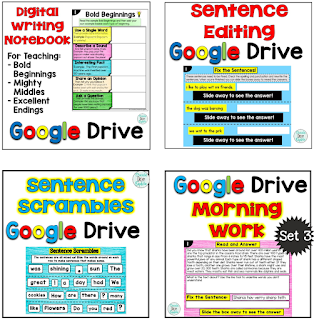

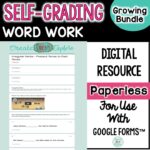

I LOVE your login Boot Camp! That is always the hardest part for our K-3 students…such a lengthy login! It is SO great that you are using Google Apps with your kiddos…LOVE IT
Julie
The Techie Teacher
We used your login bootcamp idea with our K-2 teachers in summer PD, as our district is implementing Google Classroom beginning in the fall. We created some really neat things to go along with it that I'd love to share with you. Are you on Twitter? I'm @CJaneTeach
Looking for ideas to get my classroom teachers to try this! If I can get the kids to log in, what can they create or make? Do you find the image search to be problematic – do they do inappropriate searches?
Hi there, I had my students begin with creating collages for health. You could also just have them use the drawing tool to create a picture using shapes (2D Geometry). I did not have any problems with inappropriate searches.
Oh that's so great to hear! I am on twitter @MrsSproul, sorry I'm just responding now! I hadn't seen this comment before.
This comment has been removed by the author.
Thank you for sharing your experiences. We are in the process of possibly beginning our journey with #GAFE. I will be following your journey. And likley asking questions along the way.
For instance, when should students begin accessing #GAFE?
I can't get my images to drag onto graph. It always starts a new page for pictures. Any suggestions?
This comment has been removed by the author.
Thanks for posting this info. I just want to let you know that I just check out your site and I find it very interesting and informative. I can't wait to read lots of your posts. Buy Bad Reviews